- Course Agenda and deliverables
PART
1 - Introduction to Microsoft Project
A
guided tour of Project
-
The Project interface: Finding your way around
-
The Backstage view: Managing files and setting
options
-
The ribbon and tabs: Finding the features you
want
-
Views: Working with schedule details the way you
want
-
Reports: Seeing project status in new ways
-
Key points
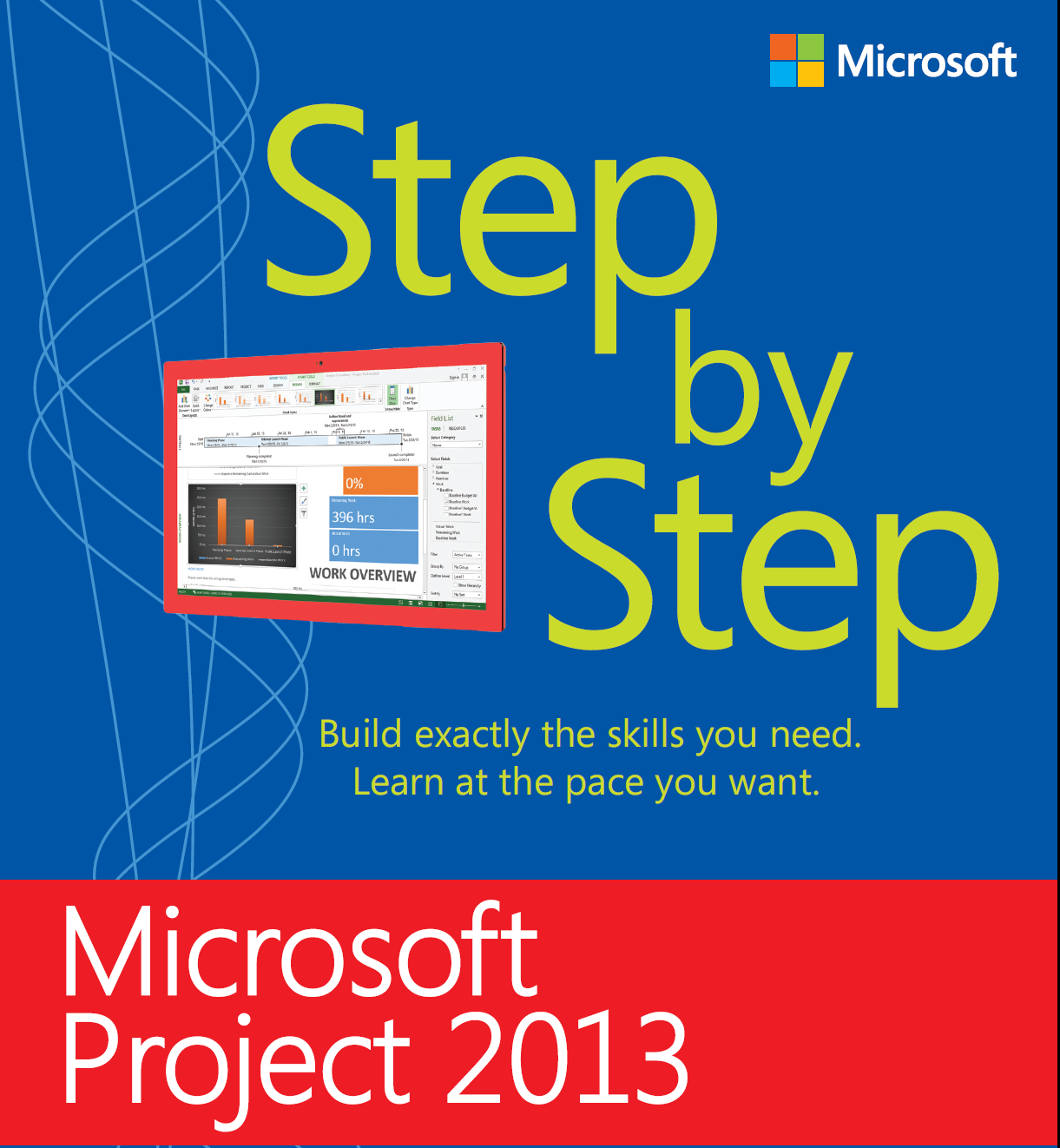
PART
2 - Simple Scheduling Basics
• Starting a new plan
- Starting a new plan, and setting its start date
- Setting nonworking days in the project calendar
- Entering the plan’s title and other properties
- Key points
• Building a task list
- Entering task names
- Entering task durations
- Entering a milestone task
- Creating summary tasks to outline the plan
- Creating task dependencies with links
- Switching task scheduling from manual to automatic
- Checking the plan’s duration and finish date
- Documenting tasks with notes and hyperlinks
- Key points
• Setting up resources
- Entering work resource names
- Entering resources’ maximum capacity
- Entering resource pay rates
- Adjusting working time in a resource calendar
- Setting up cost resources
- Documenting resources with notes
- Key points

•
Assigning resources to tasks
-
Assigning work resources to tasks
-
Controlling work when adding or removing resource
assignments
-
Assigning cost resources to tasks
-
Checking the plan’s duration, cost, and work
-
Key points
•
Formatting and sharing your plan
-
Customizing a Gantt Chart view
-
Customizing a Timeline view
-
Customizing reports
-
Copying views and reports
-
Printing views and reports
-
Key points
•
Tracking progress
-
Saving a baseline of your plan
-
Tracking a plan as scheduled through a specific
date
-
Entering a task’s completion percentage
-
Entering actual values for tasks
-
Key points
PART 3 - Advanced Scheduling Techniques
•
Advanced task scheduling
-
See task relationships with Task Path
-
Adjusting task link relationships
-
Setting task constraints
-
Interrupting work on a task
-
Adjusting working time for individual tasks
-
Control task scheduling with task types
-
Key points
•
Fine-tuning task details
-
Entering deadline dates
-
Entering fixed costs
-
Setting up a recurring task
-
Viewing the project’s critical path
-
Scheduling summary tasks manually
-
Key points
• Fine-tuning resource and assignment details
-
Setting up resource availability to apply at different
times
-
Entering multiple pay rates for a
resource
-
Setting up resource pay rates to apply at different
times
-
Setting up material resources
-
Delaying the start of assignments
-
Applying contours to assignments
-
Applying different pay rates to
assignments
-
Assigning material resources to
tasks
-
Viewing resource capacity
-
Adjusting assignments in the Team Planner
view
-
Key points
• Fine-tuning the Project plan
-
Examining resource allocations over
time
-
Resolving resource over allocations
manually
-
Leveling over allocated resources
-
Checking the plan’s cost and finish
date
-
Inactivating tasks
-
Key points
• Organizing project details
-
Sorting Project details
-
Grouping Project details
-
Filtering Project details
-
Creating new tables
-
Creating new views
- Key points
• Tracking progress on tasks and assignments
-
Updating a baseline
-
Tracking actual and remaining values for tasks and
assignments
-
Tracking time phased actual work for tasks and
assignments
-
Rescheduling incomplete work
-
Key points
• Viewing and reporting project status
-
Identifying tasks that have slipped
-
Examining task costs
-
Examining resource costs
-
Reporting project cost variance with a stoplight
view
-
Key points
•
Getting your project back on
track
-
Troubleshooting time and schedule problems
-
Troubleshooting cost and resource problems
-
Troubleshooting scope-of-work problems
-
Key points

PART 4 - In-Depth and Special Subjects
•
Applying advanced formatting and
printing
-
Formatting a Gantt chart view
-
Formatting a Timeline view
-
Formatting a Network Diagram view
-
Formatting a Calendar view
-
Printing and exporting views
-
Key points
•
Advanced report formatting
-
Formatting tables in a report
-
Formatting charts in a report
-
Creating a custom report
-
Key points
•
Customizing Project
-
Sharing custom elements between plans
-
Recording macros
-
Editing macros
-
Customizing the ribbon and Quick Access Toolbar
-
Key points
• Sharing information with other programs
-
Copying Project data to other
programs
-
Opening other file formats in
Project
-
Saving to other file formats from
Project
-
Generating visual reports with Excel and
Visio
-
Key points
• Consolidating projects and resources
-
Creating a resource pool
-
Viewing assignment details in a resource pool
-
Updating assignments in a sharer plan
-
Updating a resource’s information in a resource
pool
-
Updating all plans’ working times in a resource
pool
-
Linking new plans to a resource pool
-
Changing sharer plan assignments and updating a resource
pool
-
Consolidating plans
-
Creating dependencies between plans
-
Key points
PART 5 - Live Project case study
-
Case study
-
Explaining the practice files and way forward
-
Certification exam tips

PART 6 - Mock Exams and Certification
-
3 mock exams
-
Certification exam and registration details